NDIS Provider invoice template.
Why it’s a good idea for Leap in! providers to use this invoice template.
Here at Leap in! one of the many ways we process invoices is with Optical Character Recognition (OCR). OCR is a method of digitising printed texts, and this technology works best with a standard digital or printed version of an invoice. It’s quick, accurate and highly effective and gets your invoice into the NDIA queue faster.
Free invoice template for NDIS providers and support workers.
If you’re an NDIS provider or support worker who is currently using hand-written or non-system generated invoices, we can help. Simply download our free NDIS invoice template, enter your details and save. Our NDIS invoice example has all the essential fields needed for provider invoices including details for your business, your client, services provided and NDIS line item numbers.
Download the invoice template
Download the landscape template or download the portrait template. Using this format will help ensure your invoices are claimed efficiently.
Looking for a plan manager for your clients? Leap in! has a dedicated team ready to assist. Refer someone now.
How to use the invoice template.
If you’re using Chrome or Edge.
- Download and save the landscape template or the portrait template.
- Fill in the template with your invoice details. Make sure you include your ABN.
- Select Print and then Print to PDF. Rename the file. Make sure your invoice is saved as a PDF.
- Open the saved file and check that you are not able to edit over the top of your recently completed invoice.
- Send to invoices@leapin.com.au.
If you’re using Safari.
- Download and save the landscape template or the portrait template.
- Fill in the template with your invoice details. Make sure you include your ABN.
- Select Print.
- Make sure the orientation selected is landscape and that the scale is 100%.
- In the bottom left-hand corner click on the PDF drop down and select Save as PDF. Rename the file.
- Open the saved file and check that you are not able to edit over the top of your recently completed invoice.
- Send to invoices@leapin.com.au.
For multiple invoices, update the invoice number on each occasion to ensure each one is unique.
Tips and tricks to fast track payment for your invoices.
To ensure your NDIS invoice is processed as quickly as possible make sure you include all the details required.
Does your invoice include this information?
- The correct name of the NDIS participant
- Your sole trader, business or company name
- Your Australian Business Number (ABN)
- An invoice number
- Date the invoice has been issued
- Date the service was delivered (where possible)
- Basic description of service or product (including units* or hours of service delivery)
- Relevant NDIS line item/s for service or product
- Whether GST was applied to the product or service
- Total amount owing
- Details for payment (your BSB and Account Number, and payment terms)
- Contact details (including a telephone number and email address)
- Units of Service Delivery
Also, if you’re including service delivery in terms of units, please round to two decimal points (for example 0.33) as anything more adds complication (and time).