Do you have an NDIS Plan Meeting or Plan Review coming up? Well, we have good news! You can use the free Leap in! app to get everything you need ready for your meeting.
Using the app is the easiest and fastest way to prepare for your meeting. Even better, everything you need is in one place.
Once you have added all your details, you can view, print or download a copy of your Plan Ready Summary. And you don’t need to be a Leap in! Member to access this feature of the app.
Ready to get started? Here’s how.
Step 1: Get the Leap in! app (skip this step if you already use the app).
For mobile devices, download the Leap in! app from the Apple App Store or on Google Play. If you’re on a desktop, access the web version.
Select Create an account, choose Participant and add your name, email address and a password. Now you’re good to go!
Step 2: Complete My Profile – About Me
Click on My Profile at the bottom and select About Me. This section of the app puts all your personal information in one place.
Complete the following:
- My details: Add your address, phone, email, birthday, Plan Meeting date and NDIS number
- Life stage: Answer the question – How would you describe your life stage or current life transitions? The app includes some suggestions. Select the options that are right for you.
- Disability: Add details about your disability. Choose from items in the dropdown list or type your own. Add any extra information.
- Impact of my disability: Add information about how your disability affects your life. It’s important to be detailed. Complete each section for daily living/self care, communication, connecting with others, learning and independence.
Top tip: This is a big section with a lot of information. It’s easy to record your answers using the voice to text feature on your device. Look under ‘Settings’ to turn this on.
[Image description: A screenshot of the About me section of the Leap in! App showing areas called My Details, Life Stage, Disability and Impact of my disability.]
Step 3: Add information about your Favourite things.
You will find this section under My Profile. This information helps your NDIS Planner get to know you better. It gets you thinking about things you might like to learn and how you’d like the future to look.
Top Tip: This section is also a great place to start goal planning (when you’re thinking about what you would like to do in the future).
Complete the following sections:
- Today I would like to…
- In the future I would like to…
[Image description: A screenshot of the Favourite things section of the Leap in! App showing areas called Today… and In the future…]
Step 4: Health and wellbeing.
This is a great place for giving a thumbs-up to what’s going well with your health and wellbeing and recording what needs to be improved.
Complete the following:
- Going well: Add what is working for you now
- To improve: What would you like to improve? How does your disability make it hard to manage? What support do you need?
- Health related documents: Here you can upload assessments or statements from doctors, support workers or providers so your important documents are together.
Top tip: For more details on the first few sections, check out part 1 of the Leap in! App guide.
[Image description: A screenshot of the Favourite things section of the Leap in! App showing areas called Today… and In the future…]
Step 5: Home.
Here you can add details about where you live and who you live with.
Complete the following:
- Home: What kind of home do you live in? Who do you live with? How many people do you live with?
- Who I live with: Add people who you live with such as family members and flatmates.
- Home modification: Add details about existing home modifications and whether anything needs to change.
Step 6: Crew.
This is where you add information about the people who are important in your life such as family, friends, support workers or other professionals.
For each person, complete the following:
- Name
- Relationship to you
- Organisation if relevant
- Any notes such as how they help you and whether this is going to change
- Phone and email address.
You can choose to give any of your Crew access to your profile so they can help or add information. This is optional and you have control over what each person sees.
[Image description: A screenshot of the Who is important in your life section of the Leap in! App showing areas called Family and friends and Paid support.]
Step 7: Supports.
This is where you add supports you receive and/or need such as NDIS supports or those provided by other organisations like supports at school.
How to add supports:
- Choose Add by crew+ to connect supports to the people you have added as your Crew
- Choose Add by category+ to see support types you can choose from
- Follow the prompts to complete the information about each support
- If it’s a new support you want the NDIS to fund, use the notes to write about why you need it.
[Image description: A screenshot of the My supports section of the Leap in! App showing areas called Personal Aids & Equipment and other.]
Step 8: Goals.
This is the fun part where you get to set some goals. The NDIS may be able to fund reasonable and necessary supports that help you to achieve your goals.
Not sure where to start? The app makes it easy:
- Go to Goals under My Profile and select Edit, then Add a new goal.
- Add what you would like to achieve. Write your own information or choose from hundreds of different goal ideas. More relevant goals will appear if you have included your Life Stage and Disability in the About Me section (under My Profile).
- Save your goal and follow the prompts to add some steps and supports you’ll need to help you achieve your goal.
Top tip: For more details on steps 5-8, check out part 2 of the Leap in! App guide.
[Image description: A screenshot of the Goals section of the Leap in! App showing areas called Personal Aids & Equipment and other.]
Step 9: Get your Plan Ready Summary.
Once you have added all your details, you can view or download your Plan Ready Summary ready for your meeting.
- Go to the “more” section in the top right of the app.
- Select My Plan Summary from the menu.
- Choose View to check out how your summary is looking and identify areas that need more information
- Choose Print to print your summary ready to take to your NDIS meeting
- Choose Share to email or export your summary to share with your planner or others in your support circle.
[Image description: A screenshot of the Plan meeting section of the Leap in! App showing areas called My Plan Summary with the options of View, Print and Share.]
Get your free Leap in! pre–planning session.
Preparing for your first NDIS Plan Meeting (or Plan Review) can be overwhelming. Luckily, the team here at Leap in! HQ can help get you started with a free pre–planning session.
What do one of our pre–planning sessions cover?
Each pre–planning session is customised to your circumstances however, we can discuss things such as:
- How to give yourself enough time to be properly prepared
- What questions you need to ask yourself
- How to prepare your records
- The value of a support person
- How to communicate the specifics
- How to make the most of the pre–planning tools on the Leap in! app.
To book your free pre–planning session, call us on 1300 05 78 78 or email crew@leapin.com.au and arrange a time.
Further reading
Changes to the NDIS planning process and new budget flexibility.
Leap in! app update: What’s new?
How the Leap in! app can help you to keep track of your spending.